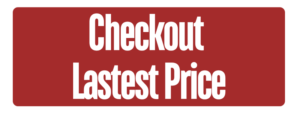A phone screen not responding can disrupt your daily activities and cause inconvenience. This issue can appear in various forms, such as unresponsive touch, erratic touches, or screen freezes. Regardless of the underlying cause—whether software or hardware-related—there are several potential solutions you can try. In this guide, we’ll explore how to troubleshoot and fix a phone screen that is not responding and how to avoid similar issues in the future.
Possible Causes of a Phone Screen Not Responding
Before diving into the fixes, it’s essential to understand the potential causes of a phone screen not responding:
- Software glitches: Problems with apps, operating systems, or firmware updates can affect screen responsiveness.
- Physical damage: Screen damage or internal component issues can lead to touch sensitivity problems.
- Battery-related issues: Low battery, swelling, or faulty batteries can impact screen performance.
- Environmental factors: Dirt, moisture, or extreme temperatures may hinder touch screen functionality.
Now, let’s explore how to troubleshoot and fix a phone screen not responding step by step.
1. Restart Your Phone
- Simple Restart: Hold down the power button and restart your phone. This can resolve minor software glitches that may be causing the screen to be unresponsive.
- Forced Restart: For phones with non-removable batteries, hold down the power button and volume down button simultaneously until the phone restarts.
2. Clean the Screen and Remove Screen Protectors
- Remove Obstructions: Check for and remove any screen protectors or cases that might be causing interference.
- Clean the Screen: Gently wipe the screen with a soft, dry cloth to remove dust, oils, or moisture.
3. Update Software and Apps
- Check for Operating System Updates: Outdated software can cause screen issues. Ensure your phone’s operating system is up to date.
- Update Apps: Update all apps to ensure compatibility with your current operating system.
4. Calibrate the Touch Screen
- Access Calibration Settings: Some phones have calibration options in settings. Follow the on-screen instructions to recalibrate the touch screen.
- Try a Calibration App: If your phone doesn’t have built-in calibration, download a touch screen calibration app from the app store.
5. Check Battery Health
- Inspect the Battery: A swollen or faulty battery can cause a phone screen not to respond properly. Check for signs of swelling or other issues.
- Charge Your Phone: Make sure your phone has enough charge, as low battery levels can affect screen performance.
6. Perform a Factory Reset
- Backup Your Data: Always back up your data before performing a factory reset to avoid data loss.
- Reset Your Phone: Access the option for a factory reset in your phone’s settings. This will restore your phone to its default state and can resolve software-related issues causing the screen to be unresponsive.
7. Seek Professional Help
- Contact a Technician: If none of the above solutions resolve the issue, seek professional assistance from a service center.
- Explain the Problem: Provide the technician with detailed information about the issue and the steps you’ve taken to troubleshoot.
Conclusion
A phone screen not responding can be caused by various factors, from software glitches to physical damage. By following the troubleshooting steps outlined in this guide, you may be able to resolve the issue and restore your phone’s functionality. Remember to handle your phone carefully and seek professional help if necessary. By taking these steps, you can avoid future problems and enjoy a more reliable device.