Xiaomi’s MIUI is one of the most popular Android skins known for its deep customization options, feature-rich interface, and regular updates. With the latest MIUI 14 release, Xiaomi has further refined the user experience by adding several new features and hidden MIUI 14 settings that can supercharge your Xiaomi phone. In this comprehensive guide, we’ll uncover the best MIUI 14 hidden features and share expert MIUI 14 tips and tricks to help you make the most of your Xiaomi device.
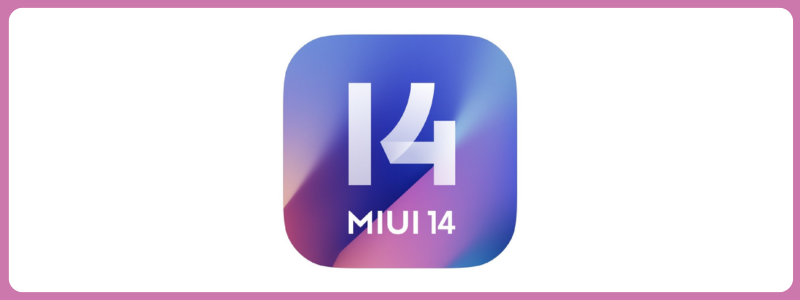
Boost Productivity with MIUI 14 Hidden Features for Xiaomi Phones
MIUI 14 introduces several productivity features designed to streamline your workflow and help you get things done more efficiently on your Xiaomi phone. Here are some of the top MIUI 14 productivity enhancers:
Floating Windows
MIUI 14 lets you open apps in resizable floating windows, allowing you to multitask seamlessly. You can now watch a YouTube video while chatting on WhatsApp or take notes while browsing the web. To use this feature:
- Open the recent apps menu
- Tap and hold on an app
- Select “Floating window”
The app will launch in a floating window that you can resize and move around the screen.[1]
Quick Replies
With MIUI 14’s quick reply feature, you can respond to messages from any app directly from the notification shade without having to open the app. This is a great time-saver when you need to send a quick response. Simply pull down the notification panel and tap “Reply” on a message notification to compose your response.[1]
Second Space
MIUI 14’s Second Space feature lets you create a separate environment on your phone with its own set of apps, files, and settings. This is useful for keeping your work and personal profiles separate or for securing certain apps and data. To set up Second Space:
- Go to Settings > Second Space
- Tap the switch to turn it on
- Follow the prompts to set up your second space
You can switch between your main and second space from the lock screen or quick settings panel.[2]
Customize Every Aspect of Your Xiaomi Phone
One of the biggest strengths of MIUI is its deep customization options that let you personalize every corner of the interface. MIUI 14 takes this to the next level with new themes, icon packs, and personalization features.
Themes and Icon Packs
MIUI 14 comes with a theme store that offers hundreds of free and paid themes to completely change the look and feel of your device. You can mix and match components like icons, fonts, wallpapers, and lock screen styles from different themes to create your own unique setup.[3]
To apply a theme:
- Go to Settings > Themes
- Browse themes and tap one to see more details
- Tap “Download” then “Apply” to set the theme
You can also download third-party icon packs from the Play Store and apply them via the Themes app for even more customization options.
Wallpaper Carousel
MIUI 14 can automatically change your lock screen and home screen wallpapers at set intervals with the Wallpaper Carousel feature. You can select from a variety of categories like nature, art, cityscapes, etc. or use your own images.
To set up Wallpaper Carousel:
- Long press on an empty area of the home screen
- Tap “Wallpapers”
- Select “Wallpaper Carousel”
- Choose your desired categories and interval
Your wallpapers will now automatically rotate to keep your phone feeling fresh.[1]
Customize Always-On Display
Xiaomi phones with OLED screens support Always-On Display (AOD) which shows time, date, notifications, and other info when the screen is off. MIUI 14 offers several AOD customization options:
- Go to Settings > Lock screen > Always-on display
- Tap “Style” to choose from built-in clock and calendar designs
- Tap “Custom text” to add your own text
- Tap “Notification icons” to select which apps can show notification icons
You can also download additional AOD themes from the Themes store to further personalize your lock screen.[4]
Enhance Privacy and Security with MIUI 14
MIUI 14 adds several new privacy and security features to give you more control over your data and protect your device from threats. Here are a few notable privacy guards:
Manage App Permissions
MIUI 14 gives you granular control over the permissions you grant to apps. You can allow or deny permissions like location, contacts, storage, etc. for each app individually. To manage app permissions:
- Go to Settings > Apps > Manage apps
- Tap an app to see its permissions
- Tap a permission to allow or deny it
You can also set permissions to “Ask every time” so you’re prompted each time an app requests a sensitive permission like location.[5]
Hide Apps
If you have apps you want to keep private, MIUI 14’s App Lock feature lets you hide them behind a passcode or fingerprint. Hidden apps won’t appear in the app drawer or search results. To hide an app:
- Go to Settings > Apps > App Lock
- Tap the + button and select the apps you want to hide
- Set up a passcode or fingerprint lock
You can access hidden apps by opening the App Lock settings and authenticating.[1]
Secure Sharing
When you share files or photos with someone, you may inadvertently expose sensitive info like location data. MIUI 14’s Secure Sharing feature strips metadata from files before sharing them to protect your privacy.
To use Secure Sharing:
- Select a file or photo you want to share
- Tap the Share button
- Select “Secure Sharing” from the share menu
- Choose the app you want to share with
The file will be sent without any identifying metadata.[2]
Get More Done with Advanced MIUI 14 Gestures and Shortcuts
MIUI is known for its robust gestures and shortcuts that let you navigate and control your phone more efficiently. MIUI 14 brings even more time-saving shortcuts to the table.
Quick Ball
Quick Ball is a floating shortcut panel that gives you quick access to your favorite apps and actions from any screen. You can customize the shortcuts and positioning of the Quick Ball to suit your needs.
To enable Quick Ball:
- Go to Settings > Additional settings > Quick Ball
- Turn on the Quick Ball switch
- Tap “Shortcuts” to customize the actions
- Drag the Quick Ball to your desired position on the screen
You can now tap the Quick Ball from any app to quickly switch tasks or perform actions.[3]
Gesture Shortcuts
MIUI 14 supports a variety of gesture shortcuts that let you perform common tasks by swiping or tapping on the screen. Some useful gestures include:
- Swipe up from the bottom to go home
- Swipe up and hold to open recent apps
- Swipe from the left or right edge to go back
- Pinch with 3 fingers to take a screenshot
- Knock twice with 2 knuckles to start screen recording
You can customize the available gestures and their actions in Settings > Additional settings > Button shortcuts.[4]
Quick Commands
Quick Commands let you automate tasks on your phone by setting up voice or text triggers. For example, you can set a command to turn on do not disturb mode when you say “I’m in a meeting”.
To create a Quick Command:
- Go to Settings > Additional settings > Quick Commands
- Tap + to create a new command
- Enter a voice or text trigger phrase
- Select the actions you want to perform
- Save the command
You can now trigger the command by saying or typing the phrase in any app.[5]
Maximize Battery Life with MIUI 14 Power Saving Features
Xiaomi phones are known for their excellent battery life, and MIUI 14 includes several battery saving features to help you squeeze even more juice out of each charge.
Ultra Battery Saver
When you’re running critically low on power, MIUI 14’s Ultra Battery Saver mode can greatly extend your battery by limiting background activity and performance. In this mode, you’ll only be able to use essential apps like Phone, Messaging, and Contacts.
To enable Ultra Battery Saver:
- Open the Battery settings
- Tap “Battery Saver”
- Select “Ultra Battery Saver”
Your phone will restart in a limited power-saving state. Tap “Exit” when you’re ready to resume normal usage.[1]
Manage App Battery Usage
Some apps can drain your battery faster than others, especially if they’re running in the background. MIUI 14 lets you see detailed battery usage stats for each app and restrict battery-draining apps.
To manage app battery usage:
- Go to Settings > Battery & performance
- Tap “App battery saver”
- Select an app to see its battery usage
- Tap “Restrict” to limit the app’s background activity
You can also set up Battery Saver modes that automatically restrict apps and features when your battery reaches a certain percentage.[2]
Optimize Charging
Keeping your phone plugged in after it reaches 100% can reduce the battery’s lifespan. MIUI 14’s Optimize Charging feature uses AI to learn your charging habits and delays charging past 80% when it predicts you’ll be plugged in for a long time.
To enable Optimize Charging:
- Go to Settings > Battery & performance
- Tap “Optimize Charging”
- Turn on the switch
Your phone will automatically optimize charging based on your usage patterns.[3]
Make Your Xiaomi Phone Smarter with MIUI 14 AI Features
MIUI 14 harnesses the power of artificial intelligence to make your Xiaomi phone smarter and more intuitive. Here are a few notable AI-powered features:
Smart Scenes
Smart Scenes is an IFTTT-like automation feature that lets you set up triggers and actions based on contexts like location, time, or device state. For example, you can set your phone to turn on do not disturb and launch the Music app when you plug in headphones.
To create a Smart Scene:
- Go to Settings > Special features > Smart Scenes
- Tap + to create a new scene
- Choose a trigger like “Plug in headphones”
- Select the actions you want to perform
- Save the scene
The scene will now automatically trigger when the conditions are met.[4]
AI Preloading
MIUI 14 uses AI to learn which apps you use most frequently and preloads them in the background for faster launching. This happens automatically based on your usage patterns and doesn’t require any setup on your part.[5]
AI Camera
Xiaomi’s AI Camera can automatically detect scenes and objects and optimize the camera settings for the best results. It can recognize things like food, plants, documents, and more. The AI Camera is enabled by default on supported Xiaomi phones—just point and shoot![1]
Boost Gaming Performance with MIUI 14 Tools
Mobile gamers will appreciate the gaming-focused features in MIUI 14 that can help you get the most out of your Xiaomi phone’s hardware.
Game Turbo
Game Turbo is a special mode that optimizes your phone’s performance and minimizes distractions during gaming sessions. When enabled, it can boost CPU and GPU performance, block notifications, and free up RAM for smoother gameplay.
To use Game Turbo:
- Open the Security app
- Tap “Game Turbo”
- Turn on the switch
- Add the games you want to optimize
You can access Game Turbo’s settings and features from the floating toolbar that appears when playing a supported game.[2]
Haptic Feedback
MIUI 14 lets you customize the vibration intensity and pattern for different in-game actions to enhance immersion. Games that support Xiaomi’s haptic SDK can take advantage of this feature.
To customize haptic feedback:
- Go to Settings > Sound & vibration
- Tap “Haptic feedback”
- Adjust the intensity and pattern for each action type
You can also test the feedback by tapping on the different options.[3]
Graphics Settings
MIUI 14 exposes granular graphics settings for supported games, letting you fine-tune the visual quality and performance to your liking. You can adjust things like texture quality, shadow quality, frame rate, and more on a per-game basis.
To access graphics settings:
- Open a supported game
- Tap the Game Turbo floating toolbar
- Tap the Graphics button
- Adjust the quality presets or individual settings
This can be useful for balancing visuals and battery life or maximizing performance on high-end devices.[4]
Streamline Your Home with MIUI 14 IoT Features
Xiaomi has a vast ecosystem of smart home products, and MIUI 14 makes it easier to control and automate them from your phone.
Mi Home Integration
MIUI 14 comes with the Mi Home app preinstalled, which serves as a central hub for all your Xiaomi smart devices. From the app, you can control things like smart lights, security cameras, air purifiers, and more.
To set up a device in Mi Home:
- Open the Mi Home app
- Tap + to add a device
- Select the device type and follow the setup prompts
- Once added, you can control the device from the app
Mi Home also supports automation routines and voice controls via the Xiaomi AI assistant.[5]
Quick Controls
For faster access to your smart home devices, MIUI 14 lets you add Quick Controls to the notification shade and lock screen. These let you toggle devices on or off without having to open the Mi Home app.
To add a Quick Control:
- Open the Mi Home app
- Go to Profile > Settings > Quick Controls
- Tap + and select the devices you want to add
- The controls will appear in the notification shade and lock screen
You can tap a Quick Control to toggle the device or long press to access more options.[1]
Xiaomi Mesh
If you have multiple Xiaomi smart home products, you can connect them together into a mesh network for better coverage and reliability. Xiaomi mesh supports up to 128 devices and can automatically route data between nodes for optimal performance.
To set up a Xiaomi mesh network:
- Open the Mi Home app
- Go to Profile > Settings > Mesh
- Tap + to add devices to the mesh
- Follow the prompts to configure the network
Once set up, your devices will communicate with each other to form a seamless smart home experience.[2]
Discover Even More MIUI 14 Hidden Features
We’ve covered a lot of ground in this guide, but there are even more MIUI 14 hidden features and settings waiting to be discovered. Here are a few bonus tips:
- Use the built-in Screen Recorder to capture gameplay videos or tutorials[3]
- Set up Emergency SOS to quickly call for help in an emergency[4]
- Enable the Assistive Grid to improve one-handed usability on large phones[5]
- Customize the system font and size to your liking in the Display settings[1]
- Use the Child Mode to limit access to apps and features for young users[2]
The more you explore MIUI 14, the more hidden gems you’ll find. Don’t be afraid to dive into the settings and experiment with different configurations to truly make your Xiaomi phone your own.
FAQ’s – MIUI 14 hidden features for Xiaomi phones
Here are 10 FAQs related to MIUI 14 hidden features for Xiaomi phones:
-
How do I update my Xiaomi phone to MIUI 14?
To check for MIUI 14 updates, go to Settings > About phone > System update. If an update is available, follow the prompts to download and install it. Make sure your phone is charged and connected to Wi-Fi before updating.
-
What are some of the key new features in MIUI 14?
Some notable new features in MIUI 14 include improved performance and efficiency, enhanced customization options like enlarged folders, a redesigned widget menu, advanced privacy controls like Incognito mode, and optimized multitasking with the improved Sidebar feature.
-
How do I enable and use the new Enlarged Folders feature?
To use Enlarged Folders, long-press on any folder on your home screen and select “Enlarged”. This will create a larger folder icon with quick access to three apps directly from the home screen without opening the full folder.
-
What is the Incognito Mode in MIUI 14 and how do I activate it?
Incognito Mode is a new privacy feature that suspends microphone, camera, and location access for all apps with one toggle. To activate it, go to Settings > Privacy Protection > Incognito Mode and toggle it on.
-
How can I customize the Control Center in MIUI 14?
To customize the Control Center, swipe down from the top-right of the screen to open it, then tap the edit (pencil) icon. You can add, remove, or rearrange tiles to suit your preferences.
-
What is the Second Space feature and how do I set it up?
Second Space creates a separate environment on your phone for work or personal use. To set it up, go to Settings > Second Space, turn it on, and follow the prompts to configure your second space.
-
How do I use the improved Sidebar for multitasking in MIUI 14?
To enable the Sidebar, go to Settings > Special features > Sidebar. Once enabled, you can swipe from the edge of the screen to access it. Tap on apps to open them in floating windows for improved multitasking.
-
Are there any new camera features in MIUI 14?
While specific camera features may vary by device model, MIUI 14 generally includes improvements to AI scene detection, enhanced night mode, and more advanced pro controls. Check your phone’s camera app for available features.
-
How can I manage app permissions more effectively in MIUI 14?
Go to Settings > Privacy Protection > Manage app permissions to view and modify permissions for individual apps. You can also use the new App behavior log (if available on your device) to monitor app activities in the background.
-
Does MIUI 14 include any new battery optimization features?
Yes, MIUI 14 includes improved battery optimization algorithms and the Ultra Battery Saver mode. To access battery settings, go to Settings > Battery & performance, where you can enable various power-saving features and monitor app battery usage.
Conclusion: Unleash the Full Potential of Your Xiaomi Phone with MIUI 14
As we’ve explored throughout this comprehensive guide, MIUI 14 is packed with a wealth of hidden features that can significantly enhance your Xiaomi phone experience. From productivity boosters and deep customization options to advanced privacy controls and AI-powered tools, MIUI 14 offers something for every type of user.
By taking advantage of these hidden gems, you can:
- Boost your productivity with features like Floating Windows and Quick Replies
- Personalize your device to reflect your unique style with themes and customization options
- Enhance your privacy and security with granular app permissions and Secure Sharing
- Extend your battery life with intelligent power-saving features
- Streamline your smart home control with integrated IoT features
- Optimize your gaming experience with Game Turbo and custom haptics
The beauty of MIUI 14 lies in its flexibility. Whether you’re a power user looking to squeeze every ounce of performance from your device, or a casual user seeking a more intuitive and personalized experience, MIUI 14 has the tools to meet your needs.
As you continue to explore and experiment with these MIUI 14 hidden features, you’ll likely discover even more ways to tailor your Xiaomi phone to your preferences. Remember, the key to getting the most out of MIUI 14 is to dive into the settings, try out different configurations, and find the setup that works best for you.
With its blend of powerful features, intuitive design, and continuous improvements, MIUI 14 reaffirms Xiaomi’s commitment to delivering a top-tier user experience. By mastering these hidden features, you’ll be well on your way to unlocking the full potential of your Xiaomi device and enjoying a smarter, more efficient mobile experience.
Leave a Reply